Configure automatic updates
For applications installed in an online environment, the Admin Console automatically checks for new versions once every four hours by default. After the Admin Console checks for updates, it downloads any new versions of the application and displays them on the Version history tab.
You can edit this default value to customize how often the Admin Console checks for and downloads new versions.
You can also configure the Admin Console to automatically deploy new versions of the application after it downloads them. The Admin Console only deploys new versions automatically if the preflight checks pass. By default, the Admin Console doesn’t automatically deploy any version of an application.
To configure automatic updates, follow these steps:
In the Admin Console, select the Version history tab or the Dashboard and click Configure automatic updates.
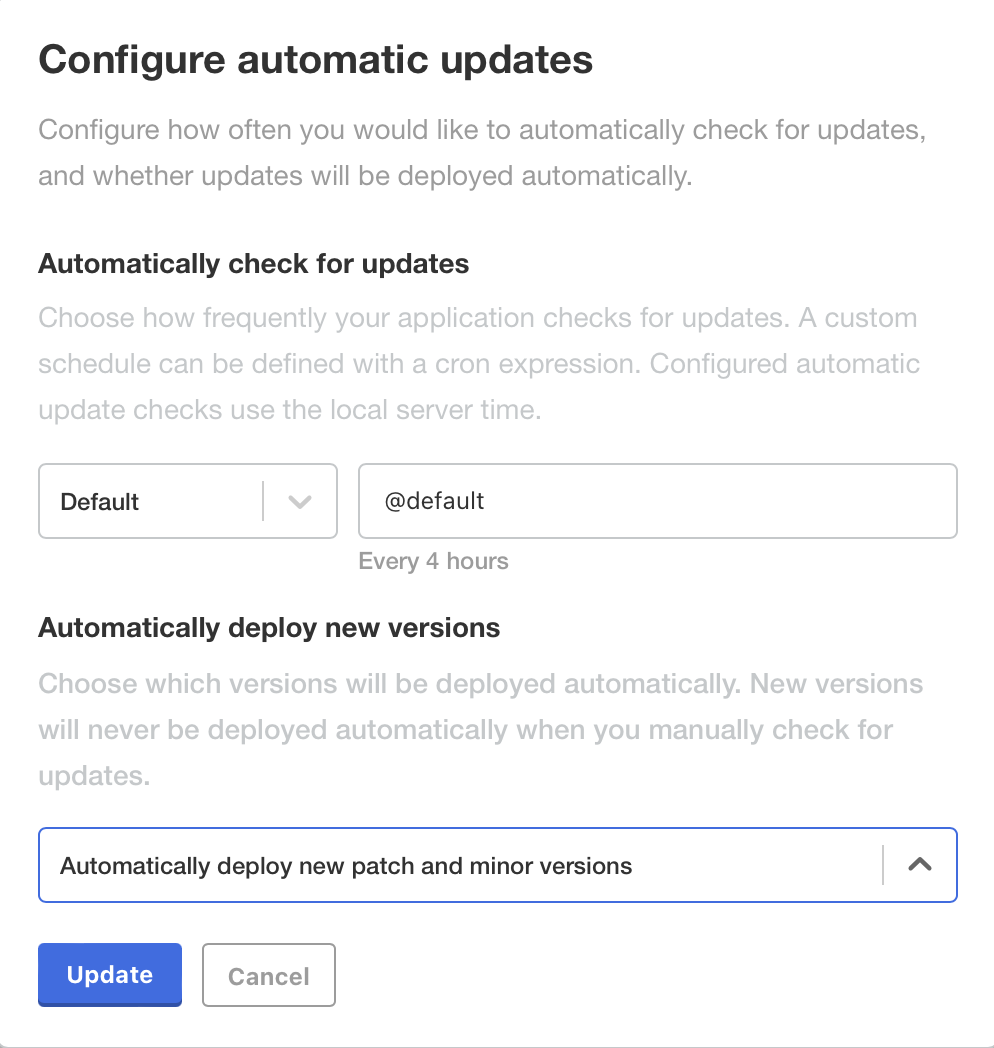
Under Automatically check for updates, use the default or select a cadence (Hourly, Daily, Weekly, Never, or Custom) from the dropdown list.
To turn off automatic updates, select Never.
To define a custom cadence, select Custom and enter a cron expression in the text field.
Automatic update checks are performed using local server time.
Under Automatically deploy new versions, select an option. The available options depend on whether semantic versioning is enabled for the channel:
For channels that use semantic versioning: Select an option in the dropdown list to specify the versions that the Admin Console automatically deploys. For example, to only automatically deploy new patches and minor versions, select Automatically deploy new patches and minor versions.
For channels that don’t use semantic versioning: Optionally select Enable automatic deployment. When this check box is enabled, the Admin Console automatically deploys each new version of the application that it downloads.
Note
Unstable, dev (development), and some beta release channels don’t have semantic version support enabled. Most customers are attached to a semantic version-enabled channel.