Node Credentials
The Chef Automate Credentials page allows you to add, edit, and delete SSH, WinRm, and Sudo credentials for remotely access to your nodes.
To manage your credentials, navigate to the Node Credentials page from the Settings tab.
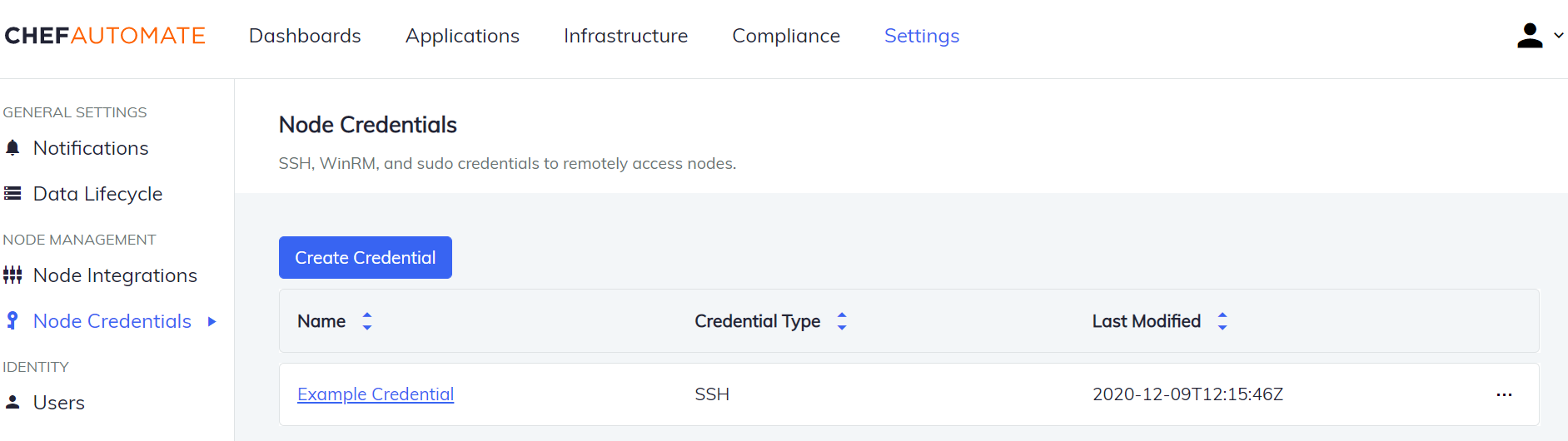
Adding SSH, WinRM, and Sudo credentials is the first step for using the Chef Automate Compliance Scanner. After adding credentials, you’ll be able to add nodes and create scan jobs.
Depending on how you’ve set up your nodes, you may need to set up more than one key that uses the same SSH Private Key with different usernames. For example, AWS EC2 Amazon Linux nodes require the username ec2-user, while AWS EC2 Ubuntu nodes require the username ubuntu or root. The Credentials page enables saving two different sets of credentials, both using the same SSH Private Key and different user names. However, credentials with different content may also reuse identical key names; it may be advisable to reduce confusion by follow a naming pattern specifying the key name and platform to distinguish between similar credentials.
Warning
Add a Credential
Select Add Credential and a dialog box appears as shown below. Select the Credential Type drop box to choose the desired credential type.
Add a SSH Credential
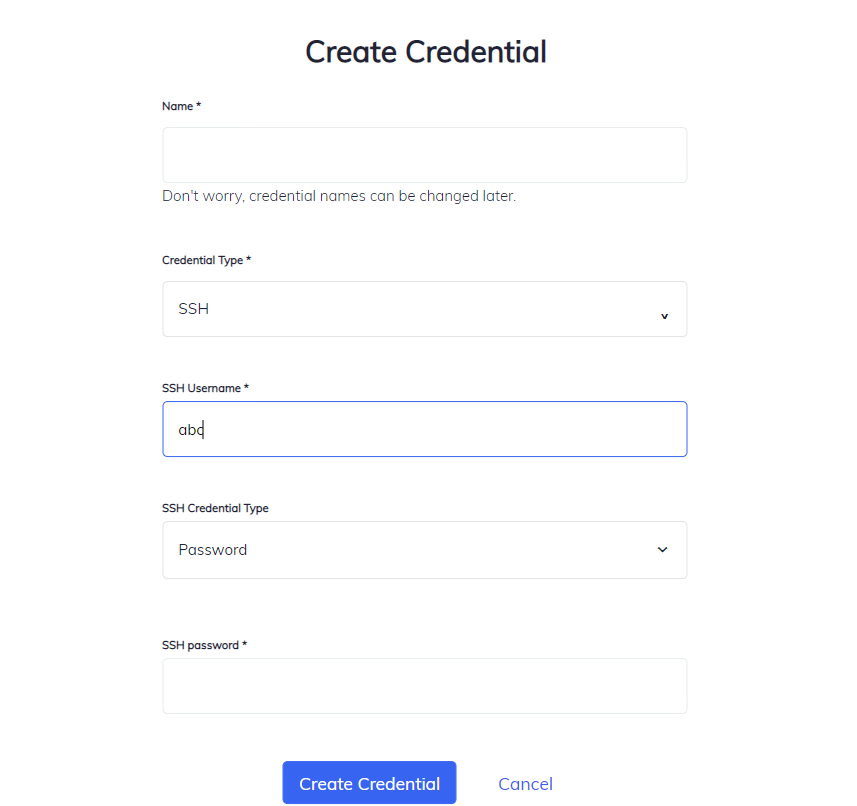
SSH requires a credential name, a user name and either a SSH password or a SSH Private key, but not both.
Add a WinRM Credential
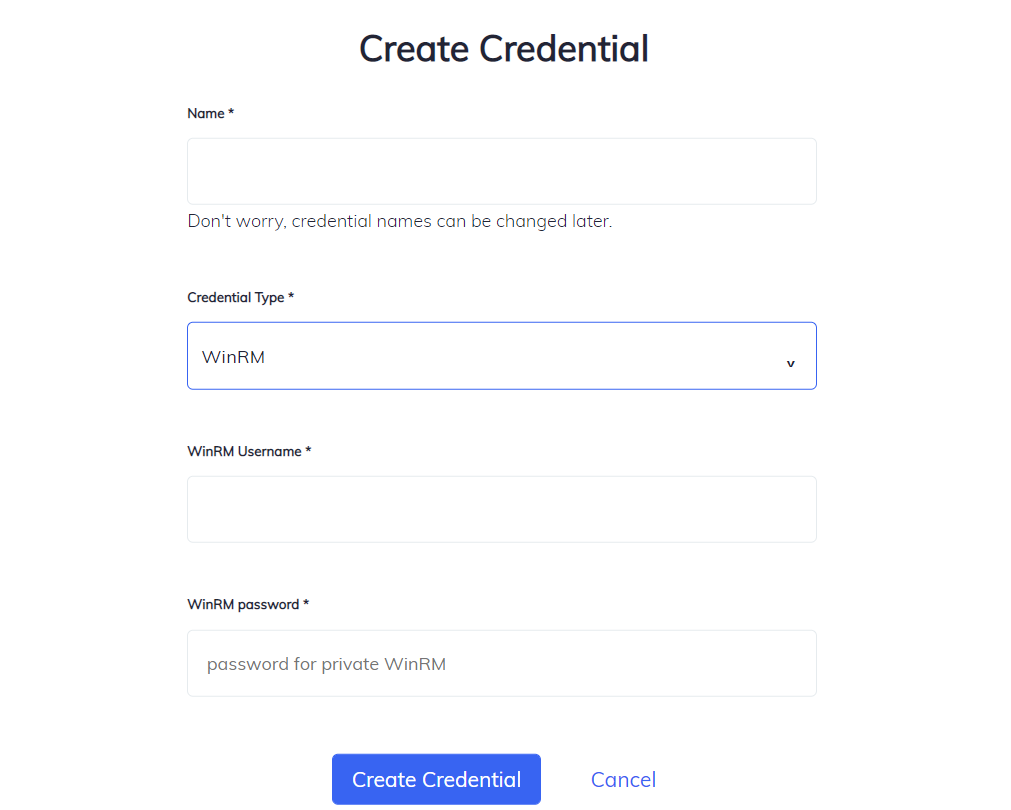
WinRM requires a credential name, a user name, and a WinRM password.
Windows machines must have the following configurations:
- Ports 3389(RDP), 80(HTTP), 443(HTTPS), 5985(WinRM) and 5986(WinRM) must be open and reachable from Chef Automate.
- Use the below script to configure WinRM:
winrm quickconfig -q winrm create winrm/config/Listener?Address=*+Transport=HTTP winrm set winrm/config/winrs '@{MaxMemoryPerShellMB="1024"}' winrm set winrm/config '@{MaxTimeoutms="1800000"}' winrm set winrm/config/winrs '@{MaxShellsPerUser="50"}' winrm set winrm/config/winrs '@{MaxMemoryPerShellMB="1024"}' winrm set winrm/config/service '@{AllowUnencrypted="true"}' winrm set winrm/config/service/auth '@{Basic="true"}' netsh advfirewall firewall add rule name="WinRM 5985" protocol=TCP dir=in localport=5985 action=allow netsh advfirewall firewall add rule name="WinRM 5986" protocol=TCP dir=in localport=5986 action=allow NetSh Advfirewall set allprofiles state off net stop winrm sc.exe config winrm start=auto net start winrm
Add a Sudo Credential
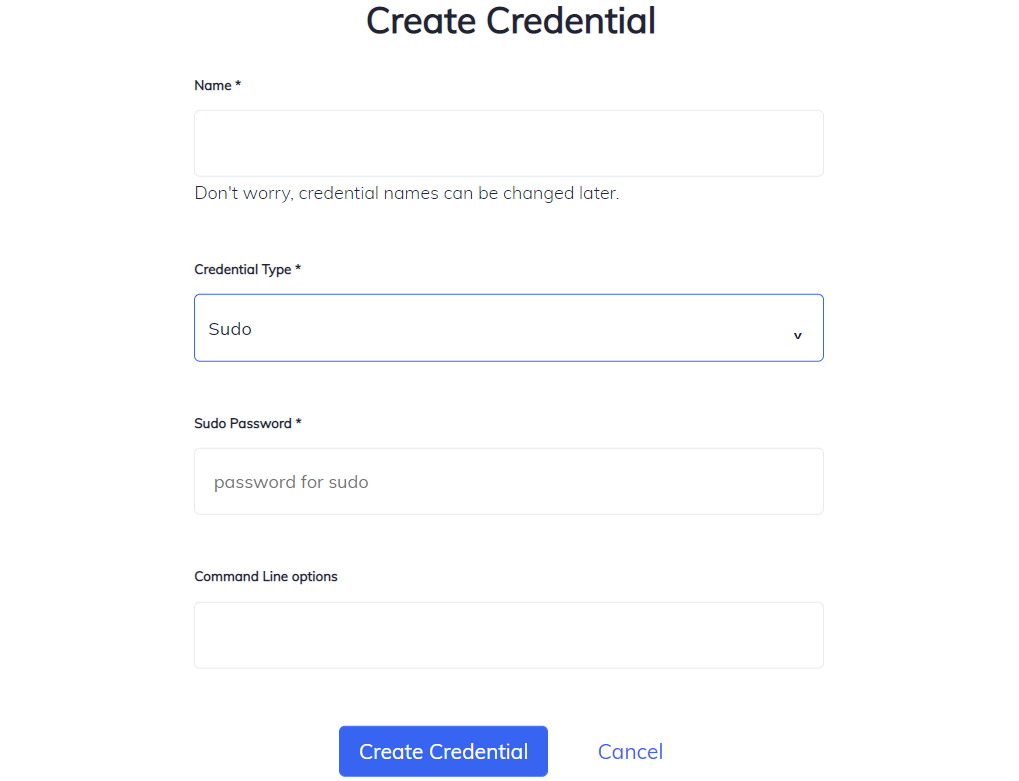
Sudo requires a credential name, a user name, and a password or sudo options, but not both.
Credentials will be visible in the Node Credentials view after using the Save Credential button. If you are not redirected to the credentials list, then review the credential you are attempting to add.
Manage Credentials
- Edit a credential by selecting the credential’s name, which opens the credential’s detail page.
- Delete a credential by selecting Delete from the menu at the end of the table row.