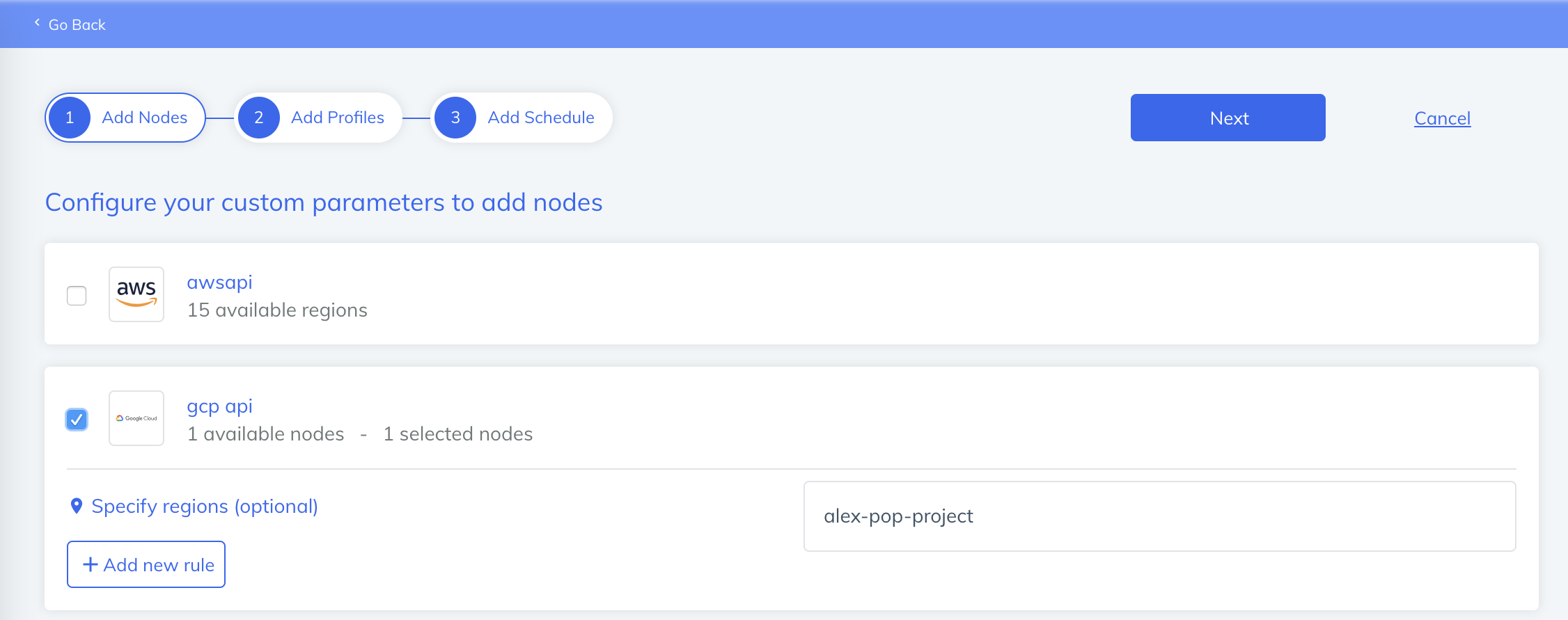Node Integrations
Set up Chef Automate to detect and monitor the nodes in your AWS EC2 and Azure accounts by providing your credentials and creating a node manager. Chef Automate creates a node reference for each instance in your account. Associate your EC2 and Azure instances with ssh and WinRM credentials using tags–the values support wildcard matching–in your node manager. Run scan jobs with your node manager reference and you’re suddenly running an inspec exec across your instances. Every two hours Chef Automate queries your AWS or Azure account to see the current state of all your nodes to determine if they are running, stopped, or terminated, and then updates Chef Automate accordingly. If the node manager finds an instance that used to be running and reachable but which no longer is (the node stopped, terminated, or is in a transition state), the node manager updates the status of that node in Chef Automate accordingly.
Access the Node Integrations page from the Settings tab.

Add an AWS EC2 Node Manager
Set up Chef Automate to detect and scan the nodes in your AWS EC2 account by providing your AWS Credentials and creating an AWS EC2 Node Manager from the Node Credentials page in the Settings tab. Chef Automate requires your information to detect the nodes in your AWS EC2 account. Chef Automate creates a node reference for each EC2 instance in your account and collects all of the tags associated with each instance.
InSpec 2+ supports running scan jobs against your AWS account configuration, such as CloudWatch or IAM, see more here. Set up Chef Automate to run these scan jobs by providing your AWS Credentials and creating an AWS API Node Manager in the Node Integrations page in the Settings tab.
To create an AWS EC2 Node Manager, you need the following information:
- A name for your manager
- Your AWS credentials (access key ID and secret access key)
- The default region to target (if
us-east-1is not desired)
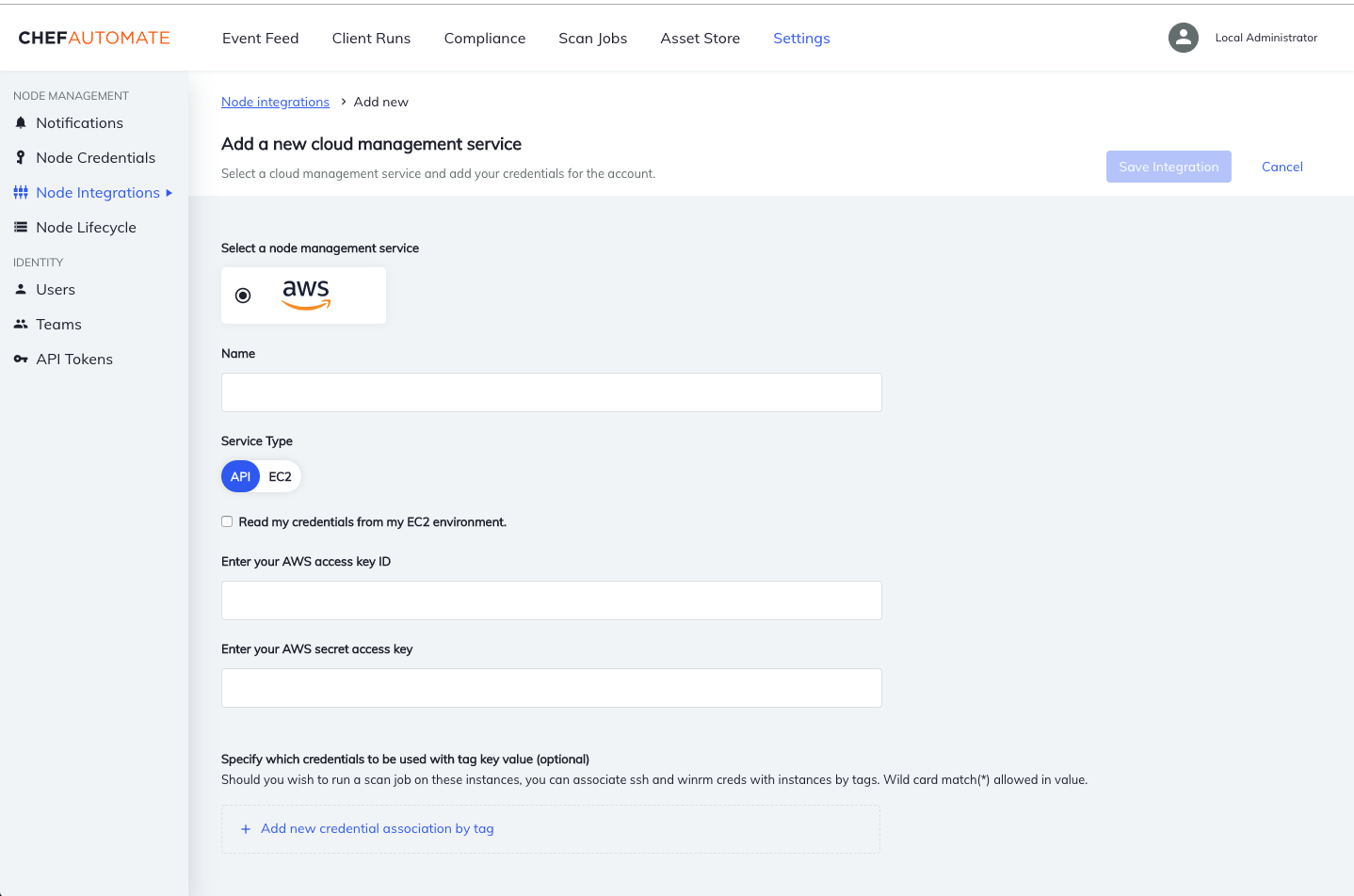
You can use associate your ssh or WinRM credentials with your EC2 instances using tag keys or values, using the option at the bottom of the screen. This feature supports wildcard matching, which is useful for grouping nodes. Chef Automate detects your nodes immediately after any update to the Node Manager, and maintains a current list of your node status. The following example uses tag with the key ‘Name’ and the value ‘vj-’ to associate those nodes with the ‘ssh ec22’ credential.
Filter instances for scanning by specifying either regions or tags by their keys and values.
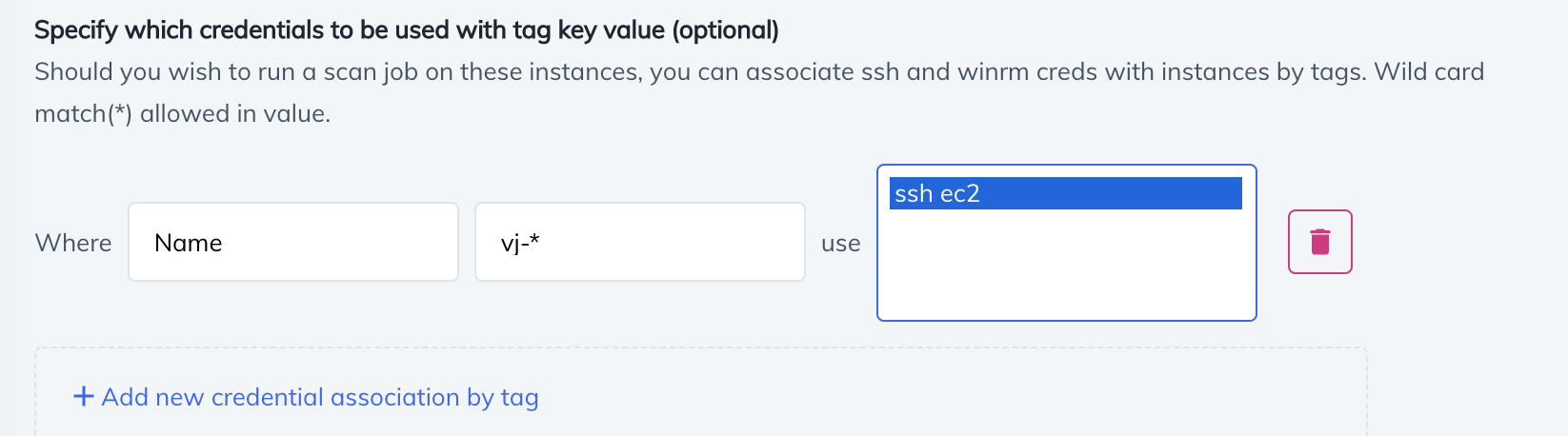
AWS EC2 Node Discovery
The service makes these API calls:
STS-GetCallerIdentityEC2-DescribeRegionsEC2-DescribeInstancesEC2-DescribeInstanceStatusIAM-ListAccountAliases
Chef Automate’s Node Manager discovers EC2 instances using polling and scan jobs.
- Polling
- Chef Automate’s Node Manager calls out to the AWS
DescribeInstanceStatusAPI every two hours and discovers the state of all the instances in the account. If the node manager finds any instances that aren’t in its database, it adds them. This sometimes results in “bare bones info” and stopped instances in the database. The node manager updates node information in the database after an instance returns to a running state and a scan job has run on the node. - Scan Jobs
- Whenever a scan job is triggered, the node manager queries the AWS API for all nodes. Any scan reports created for nodes that are not already in the database results in creating a new node in the database.
Create a Scan Job Targeting Your AWS Account Configuration
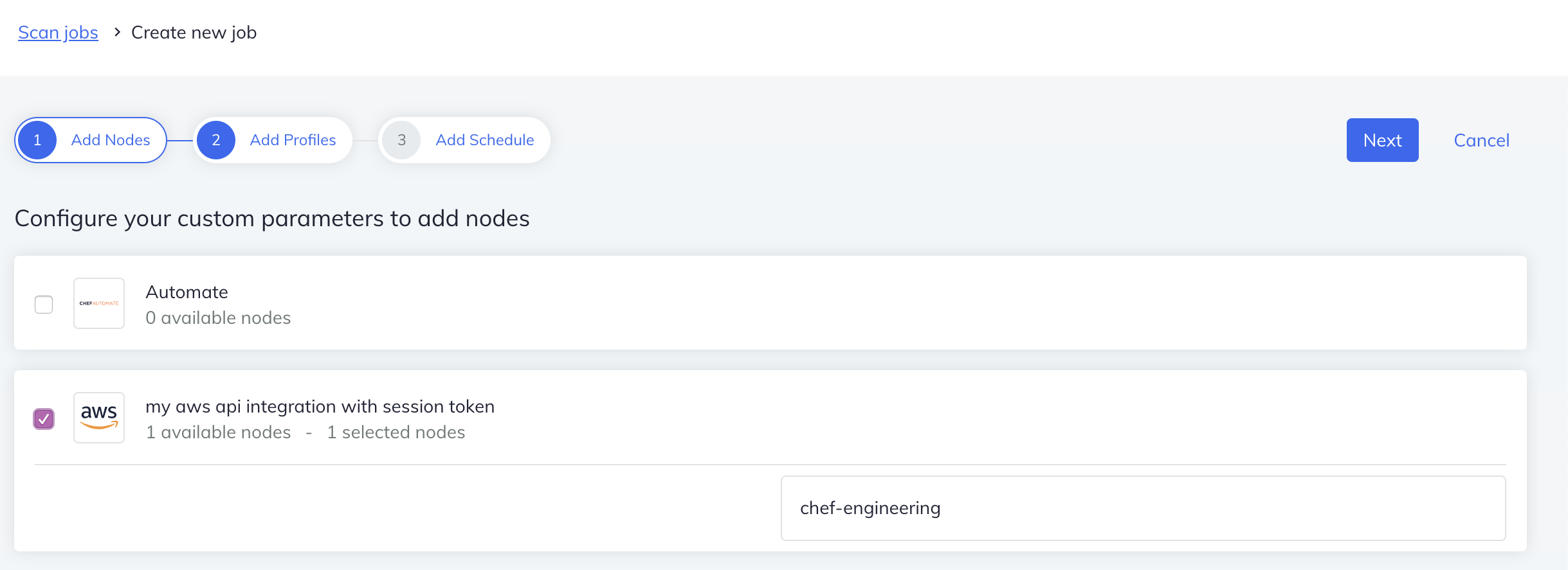
AWS API Scanning Endpoints
The service makes calls to these APIs:
STS-GetCallerIdentityEC2-DescribeRegionsIAM-ListAccountAliasesIAM-GetAccountSummaryIAM-ListUsers
Permissions: You’ll need at least a global read permission; arn:aws:iam::aws:policy/ReadOnlyAccess
AWS Credential-less Scanning with Chef Automate
For users running Chef Automate 2 in EC2, we invite you to try out our “AWS-EC2 Credential-less Scanning”! Please note that credential-less scanning is not supported for AWS GovCloud.
Ensure Minimum Permissions
Ensure the policy attached to the role used by the instance you have Chef Automate running on has at least these permissions:
{
"Version": "2012-10-17",
"Statement": [
{
"Effect": "Allow",
"Action": [
"ec2:DescribeInstances",
"ssm:*",
"ec2:DescribeRegions",
"sts:GetCallerIdentity",
"ec2:DescribeInstanceStatus",
"iam:ListAccountAliases",
"iam:GetAccountSummary",
"iam:ListUsers",
],
"Resource": "*"
}
]
}
Note
"ssm:*" uses a wildcard match on the AWS EC2 Systems Manager (SSM); You may wish to use a more restrictive policy.Install AWS EC2 Systems Manager on Instances
Please follow the instructions on AWS
Enable AWS EC2 Systems Manager on Instances
In order to use the SSM scan job functionality, your instances must have access to AmazonEC2RoleforSSM, or arn:aws:iam::aws:policy/service-role/AmazonEC2RoleforSSM.
Adding an AWS EC2 Node Manager Using IAM Credentials
When running in EC2, AWS has the ability to use the IAM role associated with your instance to create and use temporary credentials for accessing the AWS API. If you enable this feature, then you won’t need to provide credentials for your AWS account. You will only be required to provide a name for your node manager. Chef Automate creates a node reference for each EC2 instance in your account, collecting all tags associated with each instance. Chef Automate calls the Amazon System Manager (SSM) to describe instance information and to get ping status for the SSM agent on all instances. A detect job is not run on the instances; all instances with an SSM ping status of “Online” will be marked as reachable.
Create a Scan Job Targeting Your AWS EC2 Instances using AWS SSM
The ssm Scan Job:
- Installs the latest stable InSpec from
packages.chef.io - Executes InSpec locally, providing InSpec with the
fqdnof Chef Automate and a data collector token, so each instance reports directly back to Chef Automate
Your Automate instance must be reachable (open to incoming traffic) from the instances being scanned in order for the SSM scanning to work. You can filter the instances to be scanned by specifying tag key/value matches or regions.
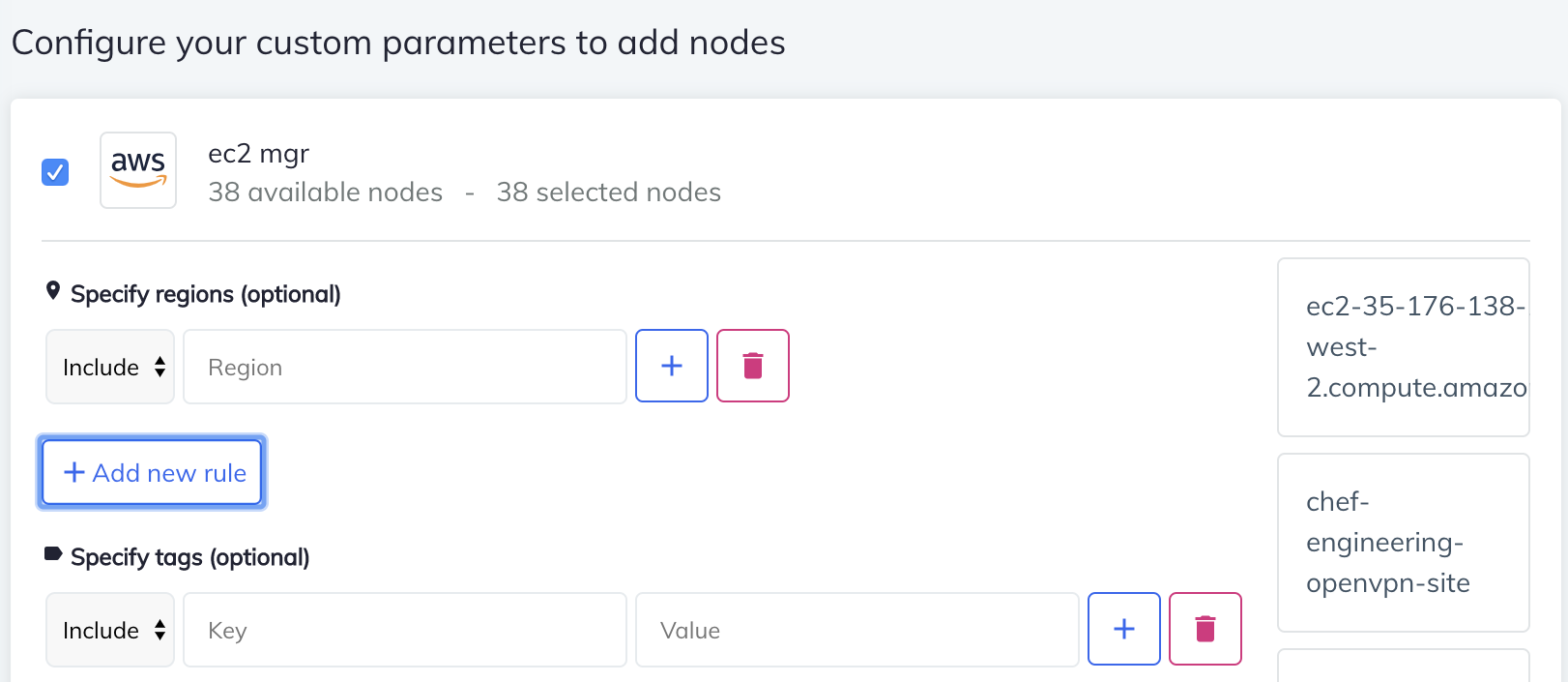
AWS Credential-less Scanning
The service makes these API calls:
STS-GetCallerIdentityEC2-DescribeRegionsEC2-DescribeInstancesEC2-DescribeInstanceStatusSSM-DescribeInstanceInformationSSM-SendCommandSSM-ListCommands
Azure VM Scanning with Chef Automate
Set up Chef Automate to detect and scan the nodes in your Azure account by providing your Azure Credentials and creating an Azure VM Node Manager. To add an Azure VM Node Manager, navigate to the Node Integrations page in the Settings tab, select Create Integration, and you should see Azure as one of your node management service options.
Note
Adding an Azure VM Node Manager
When creating an Azure VM Node Manager, you will be required to provide:
- A name for your manager
- Your Azure credentials (client ID, client secret, and tenant ID)
This information is required to detect the nodes in your Azure account. Chef Automate creates a nodes reference for each VM in your account, reading in all tags associated with each instance. Chef Automate detects your nodes immediately after any update to the Node Manager in order to maintain a current list of your node status. The following example uses a tag with the key ‘Name’ and the value ‘vj-’ to associate those nodes with the ‘ssh ec2’ credential.
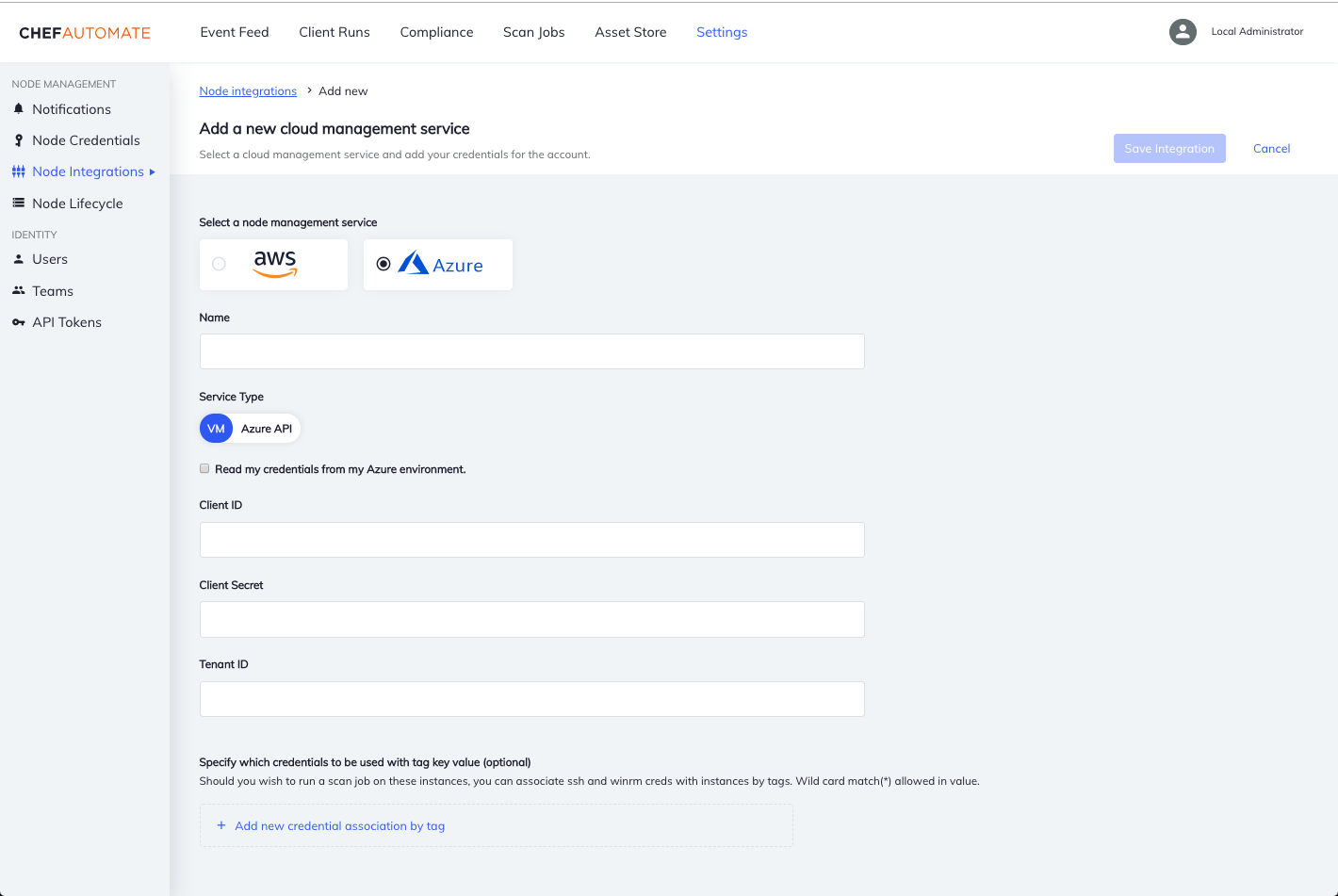
Chef Automate uses Azure’s RunCommand functionality to run scan jobs on instances without needing ssh and WinRM credentials. In order for this functionality to work, the Automate instance must be reachable (open to incoming traffic) from the instances being scanned.
You also have the option of using the traditional ssh and WinRM scanning by providing such credentials for the VMs. At the bottom of the screen there is an option to associate ssh and WinRM credentials with your VMs using tag keys and values (supports wildcard match) to group nodes. If the tag key matches, the value of the tag is evaluated against the user provided value:
- foo* -> tag value has a prefix of "foo" == match
- *foo -> tag value has a suffix of "foo" == match
- *foo* -> tag value contains substring "foo" == match
- foo -> tag value is exactly "foo" == match
Chef Automate detects your nodes immediately after any update to the Node Manager, keeping a current view of your nodes’ reachability.
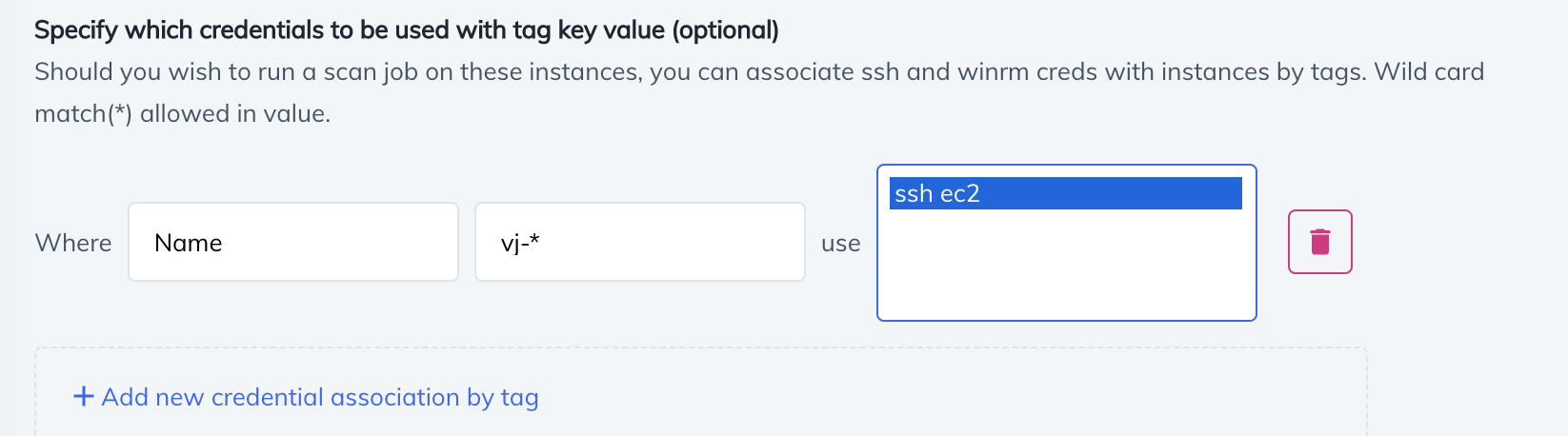
Create a Scan Job Targeting Your Azure VMs
Filter the regions for the scan job by specifying regions to include or exclude.
Filter instances for scanning by specifying either regions or tags by their keys and values.
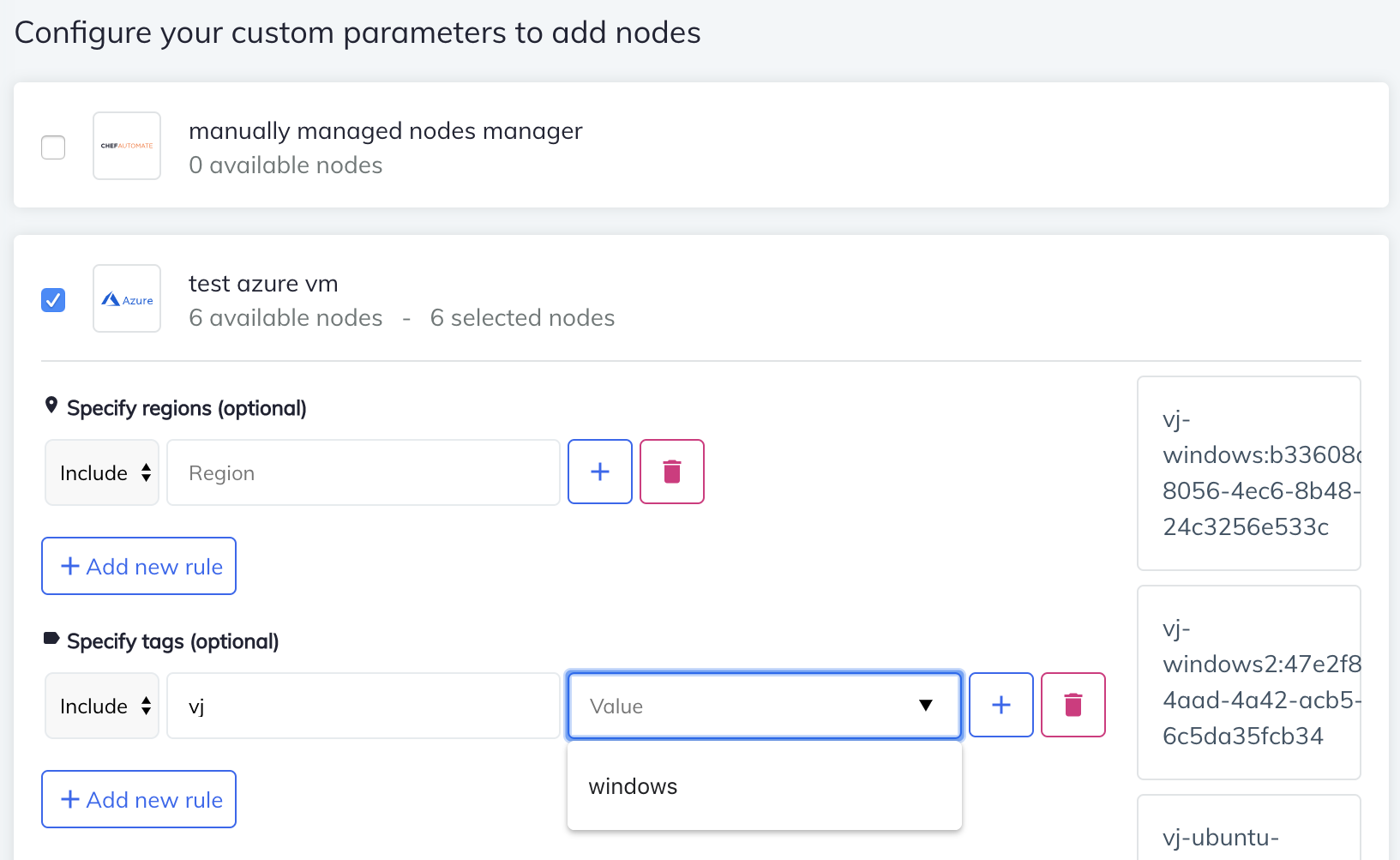
Use Case: Azure Account Scanning with Chef Automate
InSpec 2+ supports running scan jobs against your Azure account configuration, such as network security groups and ad users. See Azure resources for more information. Set up Chef Automate to run these scan jobs by providing your Azure credentials and creating an Azure API Node Manager.
Adding an Azure API Node Manager
When creating an Azure API Node Manager, you will be required to provide:
- A name for your manager
- Your Azure credentials (client ID, client secret, and tenant ID)
- Subscription ID (optional)
This information is required to detect all subscriptions available to your Azure account. Chef Automate creates a nodes reference for each subscription in your account.
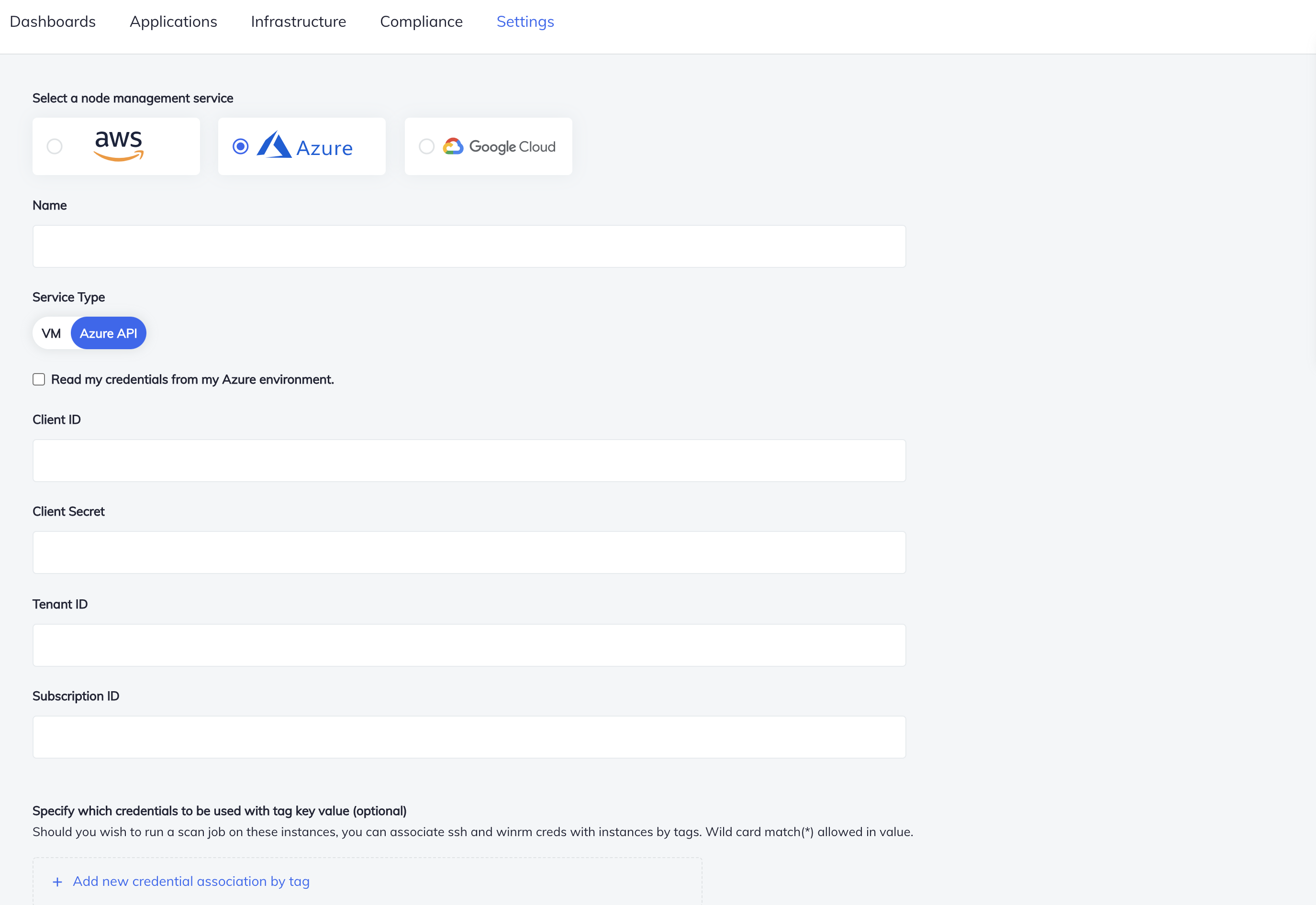
Create a Scan Job Targeting Your Azure Account Configuration
From the Scan Jobs tab, select the “Create new job” button.
Filter the regions for the scan job by specifying regions to include or exclude.
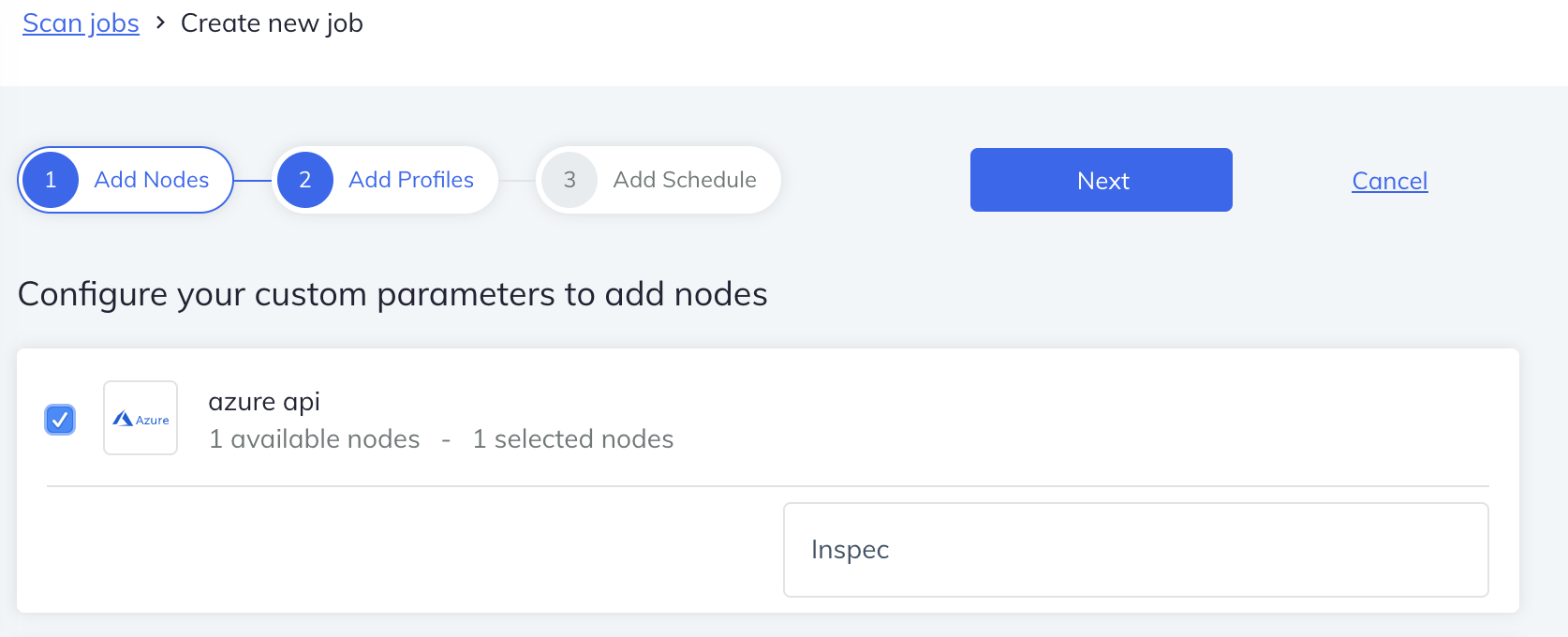
Google Cloud Platform Account Scanning with Chef Automate
Run scans against your GCP account infrastructure using Chef Automate. Set up Chef Automate to detect and scan the nodes in your Google Cloud Platform (GCP) account by providing your GCP Credentials and creating a GCP Node Manager. To create a GCP Node Manager, navigate to Node Integrations, select Create Integration, and you should see Google Cloud as one of your node management service options. See the Chef InSpec documentation for more infomation about GCP resources.
To run a GCP scan in Chef Automate:
- Add a GCP-API Node Manager using a service account json credential
- The service adds a node reference in the database for the project tied to the service account credential
- Execute a profile against the project reference with a scan job
Note: The service account json credential requires the following fields:
type, project_id, client_id, private_key_id, private_key, client_email, auth_uri, token_uri, auth_provider_x509_cert_url, client_x509_cert_url
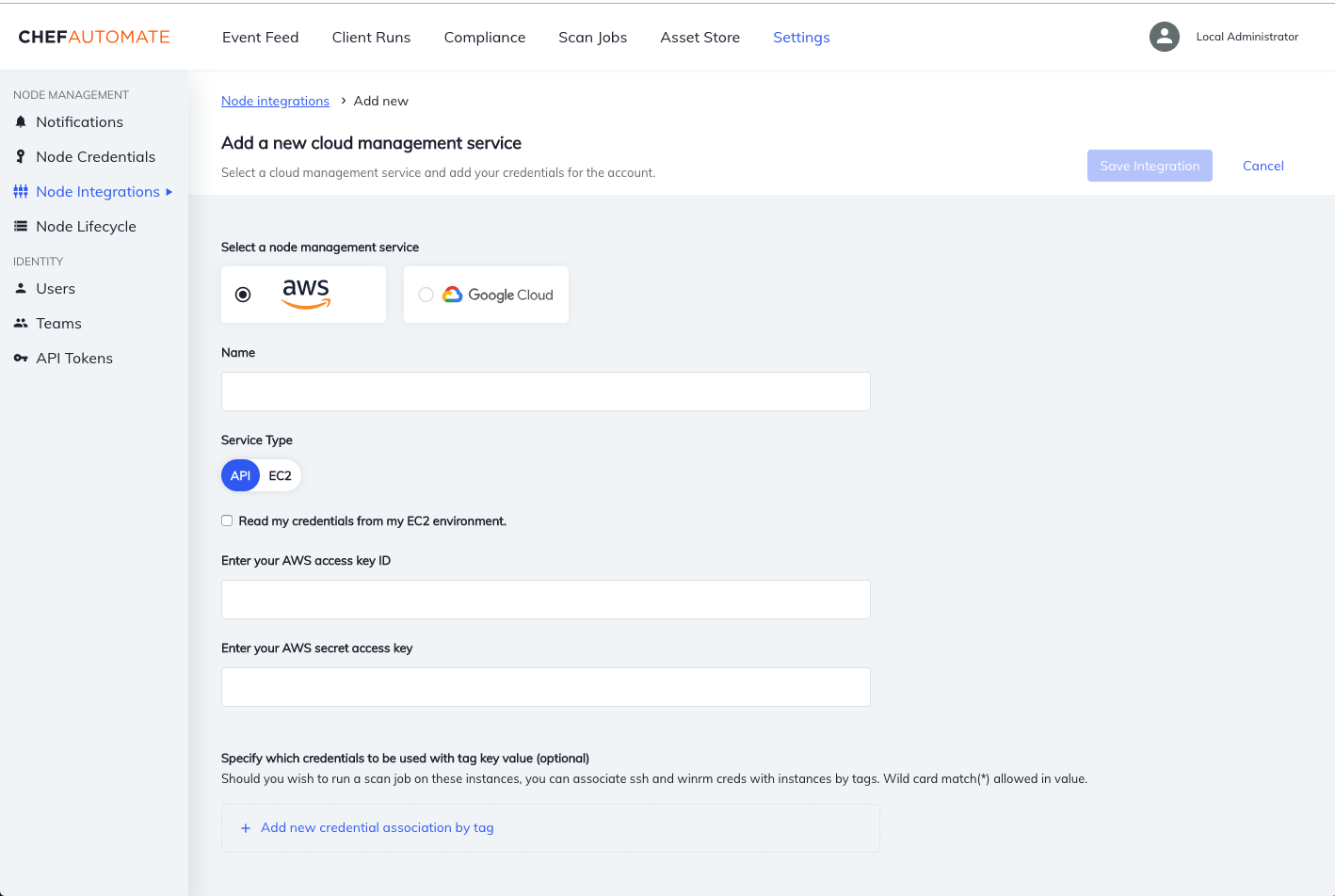
Set up Chef Automate to detect and monitor the nodes in your AWS EC2 and Azure accounts by providing your credentials in the Node Credentials page in the Settings tab and creating a node manager. Chef Automate creates a node reference for each instance in your account. Associate your EC2 and Azure instances with ssh and WinRM credentials using tags–the values support wildcard match–in your node manager. Run scan jobs with your node manager reference and you’re suddenly running an inspec exec across your instances. Every two hours Chef Automate queries your AWS or Azure account to see the current state of all your nodes, if they are running, stopped, or terminated, and then updates Chef Automate accordingly. If the node manager finds an instance that used to be running and reachable, but which no is–if the node is stopped, terminated, or a transition state–it updates the status of that node in Chef Automate accordingly.
Create a Scan Job Targeting Your GCP Account Configuration
From the Scan Jobs tab, select the “Create new job” button.
Filter the regions for the scan job by specifying regions to include or exclude.