Projects
Overview
Identity and Access Management projects allow for filtering and segregation of your data among your user base.
Permission for the iam:projects action is required to interact with projects.
Managing Projects
Creating Projects
Navigate to Projects in the Settings tab. Then use the Create Project button, which opens a dialog box for entering the project’s Name. A project ID automatically generates upon creation. If you would like to change the project ID, use the Edit ID button.
When a project is created, three policies that control access to that project are also created. Those policies include: Project Owner, Project Editor, and Project Viewer. Adding members to these policies will grant them access to the project.
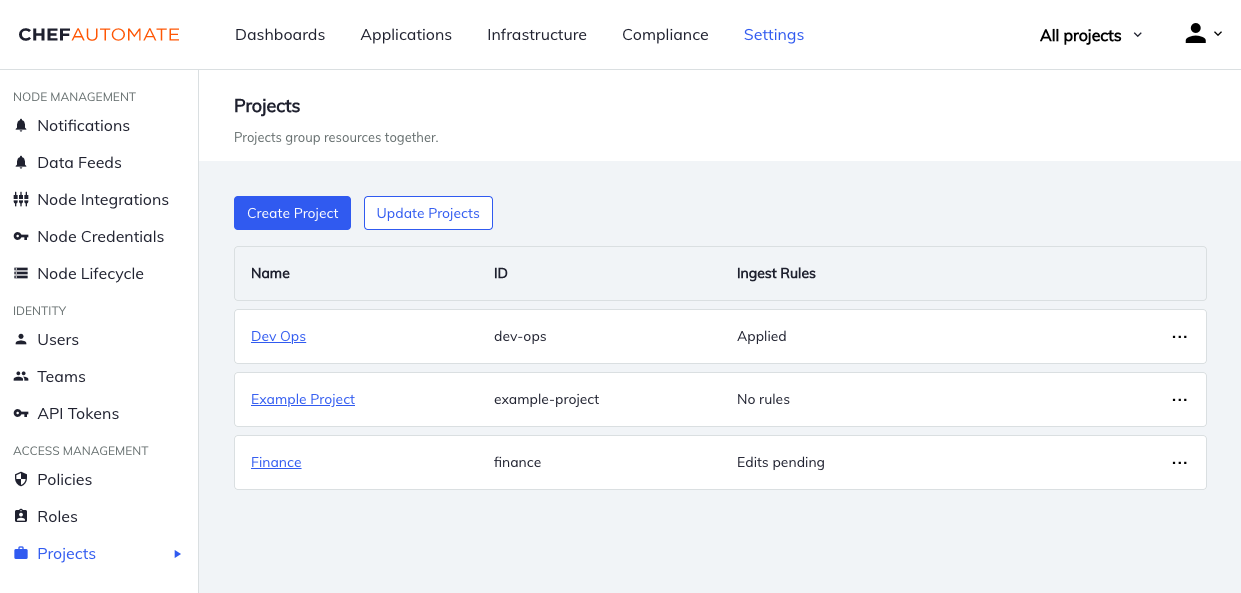
Deleting Projects
Only projects with zero ingest rules and no pending edits can be deleted. To delete a project, navigate to Projects in the Settings tab. Then open the menu at the end of the table row and select Delete Role.
Changing Project Details
Ingest Rules
Ingest rules allow ingested events and nodes to be added to projects. Node corresponds to ingested client run and compliance nodes, and Event corresponds to ingested events on the Event Feed page.
Ingest rules can be created or changed by navigating to Projects in the Settings tab and then selecting a project. When you create or update ingest rules, those changes are staged and not directly applied. Other users may also stage changes.
Each rule describes a list of conditions, where each condition describes a single characteristic.
Project Ingest Rule Conditions
A condition consists of these properties:
| Property | Description |
|---|---|
| Event Attribute | Chef Organization or Chef Infra Server |
| Node Attribute | Chef Organization, Chef Infra Server, Environment, Chef Role, Chef Tag, Chef Policy Name, or Chef Policy Group |
| Operator | equals of member of |
| Values | list of one or more values to match on the specified attribute |
Details
To change the name of a project, navigate to Projects in the Settings tab and then select the Details tab.
Updating Projects
The Project List page displays the status of project ingest rules (No rules, Edits pending, or Applied).
If a project has pending edits from changes to ingest rules, then all projects must be updated for those pending edits to take effect. Updating projects will apply all pending edits and move ingested resources into the correct projects. This background process can take a few minutes for systems with a limited number of nodes, and several days for systems with a large number of nodes.
All changes will be applied together when you update projects. To update projects navigate to Projects in the Settings tab and use the Update Projects button.
Stopping the Project Update Early
Stopping a project update early will leave your resources in a bad state. Some resources will be in the correct projects and others will not be. To resolve this, make sure to start another project update.
To stop the project update background process before it finishes, navigate to Projects in the Settings tab and select the Stop Updating Projects button.