Bootstrap a node
A node is any physical, virtual, or cloud device that’s configured and maintained by an instance of Chef Infra Client. Bootstrapping installs Chef Infra Client on a target system so that it can run as a client and sets the node up to communicate with a Chef Infra Server. There are two ways to do this:
- Run the
knife bootstrapcommand from a workstation. - Perform an unattended install to bootstrap from the node itself, without requiring SSH or WinRM connectivity.
The following diagram shows the stages of the bootstrap operation, and the list below the diagram describes each of those stages in greater detail.
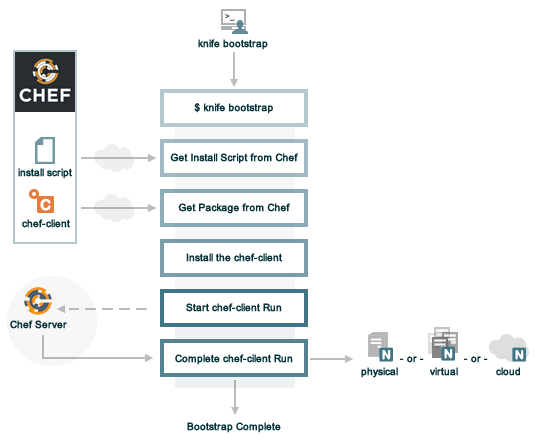
When you run knife bootstrap on a node for the first time, Chef Workstation, Infra Client, and Infra Server handle the following tasks:
Run
knife bootstrapRun the
knife bootstrapsubcommand from a workstation. Include the hostname, IP address, or FQDN of the target node as part of this command. Knife establishes an SSH or WinRM connection with the target system and runs the bootstrap script.By default, the first Chef Infra Client run has an empty run list. You can add a run list to the initial bootstrap operation using the
--run-listoption.Get the install script
A shell script gets the most recent version of the Chef Infra Client install script (
install.shorinstall.ps1) from Chef.Get the Chef Infra Client package
The install script gathers system-specific information, determines the correct package for Chef Infra Client, and downloads that package from Chef’s downloads API.
Install Chef Infra Client
Chef Infra Client is installed on the target node using a system native package (.rpm, .msi, etc).
Start a Chef Infra Client run
When you first run
knife bootstrap, Chef Workstation creates afirst-boot.jsonfile with some initial settings.On UNIX and Linux-based machines, the second shell script executes the
chef-clientbinary with thefirst-boot.jsonfile on the node.On Windows machines, the batch file that’s derived from the
windows-chef-client-msi.erbbootstrap template executes thechef-clientbinary with thefirst-boot.jsonfile on the node.Complete the Chef Infra Client run
The Chef Infra Client run proceeds using HTTPS (port 443) and registers the node with Chef Infra Server.
knife bootstrap
The knife bootstrap command is a common way to install Chef Infra
Client on a node. The default for this approach assumes that a node can
access the Chef website so that it may download the Chef Infra Client
package from that location.
The Chef Infra Client installer will detect the version of the operating system, and then install the appropriate Chef Infra Client version using a single command to install Chef Infra Client and all of its dependencies, including an embedded version of Ruby, OpenSSL, parsers, libraries, and command line utilities.
The Chef Infra Client installer puts everything into a unique directory
(/opt/chef/) so that Chef Infra Client won’t interfere with other
applications that may be running on the target machine. Once installed,
Chef Infra Client requires a few more configuration steps before it can
perform its first Chef Infra Client run on a node.
Run the bootstrap command
The knife bootstrap command runs a bootstrap operation that installs Chef Infra Client on a target node. The following steps describe how to bootstrap a node using knife.
Identify the FQDN or IP address of the target node. The
knife bootstrapcommand requires the FQDN or the IP address for the node to complete the bootstrap operation.Once the workstation machine is configured, it can be used to install Chef Infra Client on one (or more) nodes across the organization using a knife bootstrap operation. The
knife bootstrapcommand is used to SSH into the target machine, and then do what’s needed to allow Chef Infra Client to run on the node. It will install the Chef Infra Client executable (if necessary), generate keys, and register the node with the Chef Infra Server. The bootstrap operation requires the IP address or FQDN of the target system, the SSH credentials (username, password or identity file) for an account that has root access to the node, and (if the operating system isn’t Ubuntu, which is the default distribution used byknife bootstrap) the operating system running on the target system.In a command window, enter the following:
knife bootstrap <ADDRESS> -U <USERNAME> --sudoReplace:
<ADDRESS>the IP address or the FQDN of the node<USERNAME>with the username used to connect to the node
The
--sudooption elevates privileges using the sudo command on UNIX-based systems.While the bootstrap operation is running, the command window returns something similar to the following:
Enter password for ubuntu@172.16.1.233: Connecting to 172.16.1.233 Performing legacy client registration with the validation key at /Users/USERNAME/.chef/validator.pem... Delete your validation key to use your user credentials for client registration instead. Bootstrapping 172.16.1.233 [172.16.1.233] -----> Installing Chef Omnibus (stable/16) downloading https://omnitruck.chef.io/chef/install.sh [172.16.1.233] to file /tmp/install.sh.1624/install.sh [172.16.1.233] trying wget... [172.16.1.233] ubuntu 20.04 aarch64 [172.16.1.233] Getting information for chef stable 16 for ubuntu... [172.16.1.233] downloading https://omnitruck.chef.io/stable/chef/metadata?v=16&p=ubuntu&pv=20.04&m=aarch64 to file /tmp/install.sh.1628/metadata.txt [172.16.1.233] trying wget... [172.16.1.233] sha1 8d89f8ac2e7f52d170be8ec1c2a028a6449d7e3a sha256 85cc73bed06e8d6699fc5c0b26c20d2837bf03831873444febccfc8bfa561f00 url https://packages.chef.io/files/stable/chef/16.1.16/ubuntu/20.04/chef_16.1.16-1_arm64.deb version 16.1.16 [172.16.1.233] [172.16.1.233] downloaded metadata file looks valid... [172.16.1.233] downloading https://packages.chef.io/files/stable/chef/16.1.16/ubuntu/20.04/chef_16.1.16-1_arm64.deb to file /tmp/install.sh.1628/chef_16.1.16-1_arm64.deb [172.16.1.233] trying wget... [172.16.1.233] Comparing checksum with sha256sum... [172.16.1.233] Installing chef 16 installing with dpkg... [172.16.1.233] Selecting previously unselected package chef. [172.16.1.233] (Reading database ... 99114 files and directories currently installed.) [172.16.1.233] Preparing to unpack .../chef_16.1.16-1_arm64.deb ... [172.16.1.233] Unpacking chef (16.1.16-1) ... [172.16.1.233] Setting up chef (16.1.16-1) ... [172.16.1.233] Thank you for installing Chef Infra Client! For help getting started visit https://learn.chef.io [172.16.1.233] Starting the first Chef Infra Client Client run... [172.16.1.233] +---------------------------------------------+ ✓ 2 product licenses accepted. +---------------------------------------------+ [172.16.1.233] Starting Chef Infra Client, version 16.1.16 [172.16.1.233] [2020-06-08T23:49:10+00:00] ERROR: shard_seed: Failed to get dmi property serial_number: is dmidecode installed? [172.16.1.233] Creating a new client identity for name_of_node using the validator key. [172.16.1.233] resolving cookbooks for run list: [] [172.16.1.233] Synchronizing Cookbooks: [172.16.1.233] Installing Cookbook Gems: [172.16.1.233] Compiling Cookbooks... [172.16.1.233] [2020-06-08T23:49:17+00:00] WARN: Node name_of_node has an empty run list. [172.16.1.233] Converging 0 resources [172.16.1.233] [172.16.1.233] Running handlers: [172.16.1.233] Running handlers complete [172.16.1.233] Chef Infra Client finished, 0/0 resources updated in 11 secondsAfter the bootstrap operation has finished, verify that the node is recognized by the Chef Infra Server. To show only the node that was just bootstrapped, run the following command:
knife client show NAME_OF_NODEwhere
NODE_NAMEis the name of the node that was just bootstrapped. The Chef Infra Server will return something similar to:admin: false chef_type: client name: NODE_NAME validator: falseand to show the full list of nodes (and workstations) that are registered with the Chef Infra Server, run the following command:
knife client listThe Chef Infra Server will return something similar to:
workstation1 workstation2 ... client1 client2
Validatorless and legacy validator bootstraps
We recommended using “validatorless bootstrapping” to authenticate new nodes with the Chef Infra Server.
The legacy Chef Infra validator-based node bootstrapping process depended on using a shared “validatory” key throughout an organization for authenticating new nodes with the Chef Infra Server.
Shortcomings of the legacy validator process are:
- All users share the same key for bootstrapping new systems
- Key sharing makes key rotation difficult, if it’s compromised or if an employee leaves the organization.
The “validatorless bootstrap” generates a key for each node, which is then transferred to the new node and used to authenticate with the Chef Infra Server instead of relying on a shared “validator” key.
The Chef Infra bootstrap process is validatorless by default. If you receive a warning during a bootstrap that a validator key is in use, remove the configuration for this legacy bootstrap mode. Edit your config.rb (knife.rb) file and remove any validation_key or validation_client_name entries.
Bootstrapping with chef-vault
Use the following options with a validatorless bootstrap to specify items that are stored in chef-vault:
--bootstrap-vault-file VAULT_FILEThe path to a JSON file that contains a list of vaults and items to be updated.
--bootstrap-vault-item VAULT_ITEMA single vault and item to update as
vault:item.--bootstrap-vault-json VAULT_JSONA JSON string that contains a list of vaults and items to be updated.
--bootstrap-vault-json '{ "vault1": \["item1", "item2"\], "vault2": "item2" }'
Examples
The --bootstrap-vault-* options add the client identify of the bootstrapping node to the permissions list of the specified vault item. This enables the newly-bootstrapped Chef Infra Client to be able to read items from the vault. Only a single client is authorized at a time for access to the vault. (The -S search query option with the knife vault create subcommand does the same.)
Recreate a data bag item
The following example shows how to recreate a data bag item:
knife vault delete sea power
Do you really want to delete sea/power? (Y/N) Y
Deleted chef_vault_item[sea/power]
echo "{\"some\":\"content for them\"}" > sea-power-content.json
cat sea-power-content.json
{"some":"content for them"}
knife vault create sea power -M client -A sean_horn,angle -J sea-power-content.json
No clients, because the -S option wasn’t specified while creating the vault.
At this time, only the users sean_horn and angle are authorized to read and manage the vault.
knife vault show sea power --mode client -p all
admins:
sean_horn
angle
clients:
id: power
search_query:
some: content for them
It’s definitely an encrypted databag, see?
knife data_bag show sea power
WARNING: Encrypted data bag detected, but no secret provided for decoding. Displaying encrypted data.
id: power
some:
cipher: aes-256-cbc
encrypted_data: c7Axnyg+1KDxBPOZdYN9QuIYx6dmSmK70unAQbn12Lygvsv2g9DPJJbueXVh
+yxL
iv: ONoVR7OjPZiAzaqOZ30bjg==
version: 1
Use –bootstrap-vault-file
Use the sea:power recreation step above first, to follow the difference in the vault permissions.
echo "{\"sea\":\"power\"}" > sea-power-bootstrap-vault-file.json
knife bootstrap localhost -p 2200 -N ubuntu-20.04 -r 'role[group1]' --connection-user vagrant --sudo --bootstrap-vault-file sea-power-bootstrap-vault-file.json
Node ubuntu-20.04 exists, overwrite it? (Y/N) Y
Client ubuntu-20.04 exists, overwrite it? (Y/N) Y
Creating new client for ubuntu-20.04
Creating new node for ubuntu-20.04
Connecting to localhost
localhost -----> Existing Chef installation detected
localhost Starting first Chef Infra Client run...
localhost Starting Chef Infra Client, version 12.2.1
localhost resolving cookbooks for run list: ["delay-test-reporting"]
localhost Synchronizing Cookbooks:
localhost - delay-test-reporting
localhost Compiling Cookbooks...
localhost Converging 1 resources
localhost Recipe: delay-test-reporting::default
localhost * execute[sleep 30] action run
localhost - execute sleep 30
localhost
localhost Running handlers:
localhost Running handlers complete
localhost Chef Infra Client finished, 1/1 resources updated in 34.307257232 seconds
The client ubuntu-20.04 was added to the chef-vault during the bootstrap.
knife vault show sea power --mode client -p all
admins:
sean_horn
angle
clients: ubuntu-20.04
id: power
search_query:
some: content for them
Use –bootstrap-vault-item
Use the sea:power re-creation step above first, to follow the difference in the vault permissions.
knife bootstrap localhost -p 2200 -N ubuntu-20.04 -r 'role[group1]' --connection-user vagrant --sudo --bootstrap-vault-item sea:power
Node ubuntu-20.04 exists, overwrite it? (Y/N) Y
Client ubuntu-20.04 exists, overwrite it? (Y/N) Y
Creating new client for ubuntu-20.04
Creating new node for ubuntu-20.04
Connecting to localhost
localhost -----> Existing Chef installation detected
localhost Starting first Chef Infra Client run...
localhost Starting Chef Infra Client, version 12.2.1
localhost resolving cookbooks for run list: ["delay-test-reporting"]
localhost Synchronizing Cookbooks:
localhost - delay-test-reporting
localhost Compiling Cookbooks...
localhost Converging 1 resources
localhost Recipe: delay-test-reporting::default
localhost * execute[sleep 30] action run
localhost - execute sleep 30
localhost
localhost Running handlers:
localhost Running handlers complete
localhost Chef Infra Client finished, 1/1 resources updated in 34.322229474
seconds
During the above run, the sea:power vault item was updated with the ubuntu-20.04 client during the validatorless bootstrap. Previously, it only had the two admins authorized to view the content
knife vault show sea power -p all
admins:
sean_horn
angle
clients: ubuntu-20.04
id: power
search_query: role:stuff
some: secret stuff for them
Then, let’s check the ubuntu-20.04 client. The client itself can decrypt and read the encrypted databag contents as well using the embedded knife CLI in the Chef Infra Client package.
sudo /opt/chef/bin/knife vault show sea power -c /etc/chef/client.rb -M client -p all
admins:
sean_horn
angle
clients: ubuntu-20.04
id: power
search_query: role:group1
some: secret stuff for them
Success! The client is authorized to view the content of the sea:power databag item
Use –bootstrap-vault-json
Use the sea:power re-creation step above first, to follow the difference in the vault permissions.
knife bootstrap localhost -p 2200 -N ubuntu-20.04 -r 'role[group1]' --connection-user vagrant --sudo --bootstrap-vault-json '{"sea": "power"}'
Node ubuntu-20.04 exists, overwrite it? (Y/N) Y
Client ubuntu-20.04 exists, overwrite it? (Y/N) Y
Creating new client for ubuntu-.04
Creating new node for ubuntu-20.04
Connecting to localhost
localhost -----> Existing Chef installation detected
localhost Starting first Chef Infra Client run...
localhost Starting Chef Infra Client, version 12.2.1
localhost resolving cookbooks for run list: ["delay-test-reporting"]
localhost Synchronizing Cookbooks:
localhost - delay-test-reporting
localhost Compiling Cookbooks...
localhost Converging 1 resources
localhost Recipe: delay-test-reporting::default
localhost * execute[sleep 30] action run
localhost - execute sleep 30
localhost
localhost Running handlers:
localhost Running handlers complete
localhost Chef Infra Client finished, 1/1 resources updated in 33.732784033 seconds
knife vault show sea power -M client -p all
admins:
sean_horn
angle
clients: ubuntu-20.04
id: power
search_query:
some: content for them
Unattended installs
Chef Infra Client can be installed using an unattended bootstrap. This allows Chef Infra Client to be installed from itself, without requiring SSH. For example, machines are often created using environments like AWS Auto Scaling, AWS CloudFormation, Rackspace Auto Scale, and PXE. In this scenario, using tooling for attended, single-machine installs like knife bootstrap or knife CLOUD_PLUGIN create isn’t practical because the machines are created automatically and someone can’t always be on-hand to initiate the bootstrap process.
When Chef Infra Client is installed using an unattended bootstrap, remember that Chef Infra Client:
- Must be able to authenticate to the Chef Infra Server.
- Must be able to configure a run-list.
- May require custom attributes, depending on the cookbooks that are being used.
- Must be able to access the
chef-validator.pemfile so that it may create a new identity on the Chef Infra Server. - Must have a unique node name; Chef Infra Client will use the FQDN for the host system by default.
When Chef Infra Client is installed using an unattended bootstrap, it may be built into an image that starts Chef Infra Client on boot, or installed using User Data or some other kind of post-deployment script. The type of image or User Data used depends on the platform on which the unattended bootstrap will take place.
Bootstrapping with user data
The method used to inject a user data script into a server varies depending on the infrastructure platform being used. For example, on AWS you can pass this data in as a text file using the command line.
The following user data examples demonstrate the process of bootstrapping Windows and Linux nodes.
PowerShell user data
## Set host file so the instance knows where to find chef-server
$hosts = "1.2.3.4 hello.example.com"
$file = "C:\Windows\System32\drivers\etc\hosts"
$hosts | Add-Content $file
## Download Chef Infra Client
$clientURL = "https://chefdownload-commercial.chef.io/stable/client/download?p=windows>&pv=<PLATFORM_VERSION>&m=<ARCHITECTURE>&v=<PRODUCT_VERSION>&license_id=<LICENSE_ID>"
$clientDestination = "C:\chef-client.msi"
Invoke-WebRequest $clientURL -OutFile $clientDestination
## Install the Chef Infra Client
Start-Process msiexec.exe -ArgumentList @('/qn', '/lv C:\Windows\Temp\chef-log.txt', '/i C:\chef-client.msi', 'ADDLOCAL="ChefClientFeature,ChefSchTaskFeature,ChefPSModuleFeature"') -Wait
## Create first-boot.json
$firstboot = @{
"run_list" = @("role[base]")
}
Set-Content -Path c:\chef\first-boot.json -Value ($firstboot | ConvertTo-Json -Depth 10)
## Create client.rb
$nodeName = "lab-win-{0}" -f (-join ((65..90) + (97..122) | Get-Random -Count 4 | % {[char]$_}))
$clientrb = @"
chef_server_url 'https://chef-server/organizations/my-org'
validation_client_name 'validator'
validation_key 'C:\chef\validator.pem'
node_name '{0}'
"@ -f $nodeName
Set-Content -Path c:\chef\client.rb -Value $clientrb
## Run Chef
C:\opscode\chef\bin\chef-client.bat -j C:\chef\first-boot.json
Bash user data
#!/bin/bash -xev
# Do some chef pre-work
/bin/mkdir -p /etc/chef
/bin/mkdir -p /var/lib/chef
/bin/mkdir -p /var/log/chef
# Setup hosts file correctly
cat >> "/etc/hosts" << EOF
10.0.0.5 compliance-server compliance-server.automate.com
10.0.0.6 infra-server infra-server.automate.com
10.0.0.7 automate-server automate-server.automate.com
EOF
cd /etc/chef/
# Install chef
curl -L https://omnitruck.chef.io/install.sh | bash || error_exit "couldn't install chef"
# Create first-boot.json
cat > "/etc/chef/first-boot.json" << EOF
{
"run_list" :[
"role[base]"
]
}
EOF
NODE_NAME=node-$(cat /dev/urandom | tr -dc 'a-zA-Z0-9' | fold -w 4 | head -n 1)
# Create client.rb
cat > '/etc/chef/client.rb' << EOF
log_location STDOUT
chef_server_url 'https://aut-chef-server/organizations/my-org'
validation_client_name 'my-org-validator'
validation_key '/etc/chef/my_org_validator.pem'
node_name "${NODE_NAME}"
EOF
chef-client -j /etc/chef/first-boot.json
It’s important that settings in the client.rb file—for example chef_server_url and http_proxy—are used to ensure that configuration details are built into the unattended bootstrap process.
Setting the initial run-list
A node’s initial run-list is specified using a JSON file on the host
system. When running Chef Infra Client as an executable, use the -j
option to tell Chef Infra Client which JSON file to use. For example:
chef-client -j /etc/chef/file.json --environment _default
where file.json is similar to:
{
"resolver": {
"nameservers": [ "10.0.0.1" ],
"search":"int.example.com"
},
"run_list": [ "recipe[resolver]" ]
}
and where _default is the name of the environment that is assigned to
the node.
Warning
normal attributes.