Manage Cookbooks

Warning
Chef Manage is deprecated and no longer under active development. It’s supported on Chef Automate installations up to version 1.8 and replaced by Chef Automate 2.0. Contact your Chef account representative for information about upgrading your system. See our Automate documentation to learn more about Chef Automate 2.
This document is no longer maintained.
Note
A cookbook is the fundamental unit of configuration and policy distribution in Chef Infra.
A cookbook defines a scenario and contains everything that’s required to support that scenario:
- Recipes that specify which Chef Infra built-in resources to use, as well as the order in which they’re to be applied
- Attribute values, which allow environment-based configurations such as
devorproduction. - Custom Resources for extending Chef Infra beyond the built-in resources.
- Files and Templates for distributing information to systems.
- Custom Ohai Plugins for extending system configuration collection beyond the Ohai defaults.
- The
metadata.rbfile, which describes the cookbook itself and any dependencies it may have.
Manage
Cookbooks can be viewed from the Chef management console web user interface. Cookbooks are managed using knife.
View Cookbook Details
To view cookbook details:
Open the Chef management console.
Click Policy.
Click Cookbooks.
Select a cookbook.
Click the Details tab:
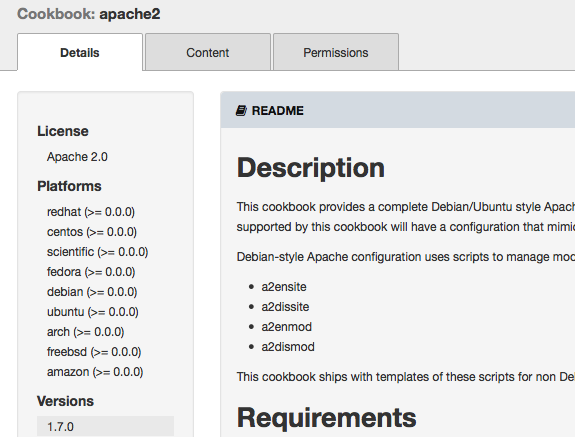
Cookbook Files
A cookbook can contain the following types of files:
| File Type | Description |
|---|---|
| Attributes | An attribute can be defined in a cookbook (or a recipe) and then used to
override the default settings on a node. When a cookbook is loaded
during a Chef Infra Client run, these attributes are compared to the
attributes that are already present on the node. Attributes that are
defined in attribute files are first loaded according to cookbook order.
For each cookbook, attributes in the default.rb file are loaded first,
and then additional attribute files (if present) are loaded in lexical
sort order. When the cookbook attributes take precedence over the
default attributes, Chef Infra Client applies those new settings and
values during a Chef Infra Client run on the node. |
| Files | Use the cookbook_file resource to transfer files from a
sub-directory of COOKBOOK_NAME/files/ to a specified path located on a
host that’s running Chef Infra Client. The file is selected according
to file specificity, which allows different source files to be used
based on the hostname, host platform (operating system, distro, or as
appropriate), or platform version. Files that are located in the
COOKBOOK_NAME/files/default sub-directory may be used on any platform. |
| Libraries | A library allows arbitrary Ruby code to be included in a cookbook. The
most common use for libraries is to write helpers that are used
throughout recipes and custom resources. A library file is a Ruby file
that’s located within a cookbook’s /libraries directory. Because a
library is built using Ruby, anything that can be done with Ruby can be
done in a library file, including advanced functionality such as
extending built-in Chef classes. |
| Recipes | A recipe is the most fundamental configuration element within the organization. A recipe:
|
| Resources | A resource is a statement of configuration policy that:
|
| Templates | A cookbook template is an Embedded Ruby (ERB) template that’s used to dynamically generate static text files. Templates may contain Ruby expressions and statements, and are a great way to manage configuration files. Use the template resource to add cookbook templates to recipes; place the corresponding Embedded Ruby (ERB) template file in a cookbook’s /templates directory. |
All of the file types that are part of any cookbook uploaded to the Chef Infra Server are visible from the Chef management console.
Download File
To download a file that’s located in a cookbook:
Open the Chef management console.
Click Policy.
Click Cookbooks.
Select the file type: Attributes, Definitions, Files, Recipes, Templates, or Root Files.
Select a file.
Click Download File:
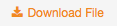
Specify the location to which the file should be saved.
View a File
To view a cookbook file:
Open the Chef management console.
Click Policy.
Click Cookbooks.
Select a cookbook.
Click the Content tab.
Select the file type: Attributes, Definitions, Files, Recipes, Templates, or Root Files.
Select a file:
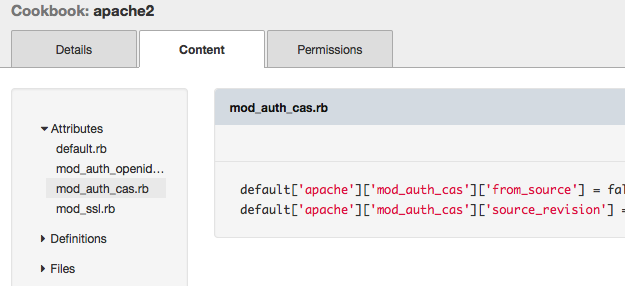
Permissions
Permissions are used in the Chef Infra Server to define how users and groups can interact with objects on the server. Permissions are configured for each organization.Chef Infra Server includes the following object permissions:
| Permission | Description |
|---|---|
| Delete | Use the Delete permission to define which users and groups may delete an object. This permission is required for any user who uses the knife [object] delete [object_name] argument to interact with objects on the Chef Infra Server. |
| Grant | Use the Grant permission to define which users and groups may configure permissions on an object. This permission is required for any user who configures permissions using the Administration tab in the Chef management console. |
| Read | Use the Read permission to define which users and groups may view the details of an object. This permission is required for any user who uses the knife [object] show [object_name] argument to interact with objects on the Chef Infra Server. |
| Update | Use the Update permission to define which users and groups may edit the details of an object. This permission is required for any user who uses the knife [object] edit [object_name] argument to interact with objects on the Chef Infra Server and for any Chef Infra Client to save node data to the Chef Infra Server at the conclusion of a Chef Infra Client run. |
Set
To set permissions list for a cookbook object:
- Open the Chef management console.
- Click Policy.
- Click Cookbooks.
- Select a cookbook.
- Click the Permissions tab.
- For each group listed under Name, select or de-select the Read, Update, Delete, and Grant permissions.
Update
To update the permissions list for a cookbook object:
- Open the Chef management console.
- Click Policy.
- Click Cookbooks.
- Select a cookbook.
- Click the Permissions tab.
- Click the + Add button and enter the name of the user or group to be added.
- Select or de-select Read, Update, Delete, and Grant to update the permissions list for the user or group.
View
To view permissions for a cookbook object:
- Open the Chef management console.
- Click Policy.
- Click Cookbooks.
- Select a cookbook.
- Click the Permissions tab.
- Set the appropriate permissions: Delete, Grant, Read, and/or Update.