Overview of the Admin Console
Chef 360 Platform is distributed with KOTS, a kubectl plugin and an in-cluster administrative console. KOTS gives you the ability to install, configure, and troubleshoot the Chef 360 Platform installation and communicates securely with Progress Chef’s platform to synchronize licenses and check for available application updates.
Log in to the Admin Console
To log in to the Admin Console, follow these steps:
Open a web browser and go to your cluster’s DNS entry using the port for the Admin Console.
At the login prompt, enter the password created during the installation of Chef 360.
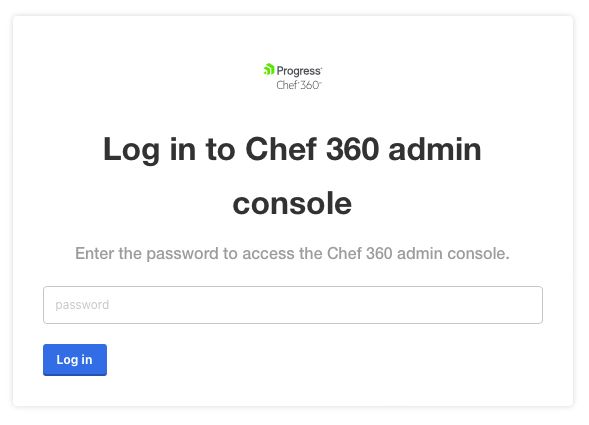
Navigate the Admin Console
Note
There’s a two-level menu at the top of the page. The top menu allows you to manage the application or the cluster. When you log in, by default the application management tab appears. This section of the console contains the following sub-menus:

In the upper-right corner of the screen, there is an icon with three dots. Selecting the three dots context menu allows you to log out, add a new application, or change your password.
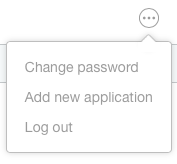
Change your Admin Console password
To change your password, follow these steps:
In the upper-right corner of the Admin Console, select the ellipsis icon and then Change password.
In the Change Admin Console Password dialog, enter your current password and a new password, then select Change Password.
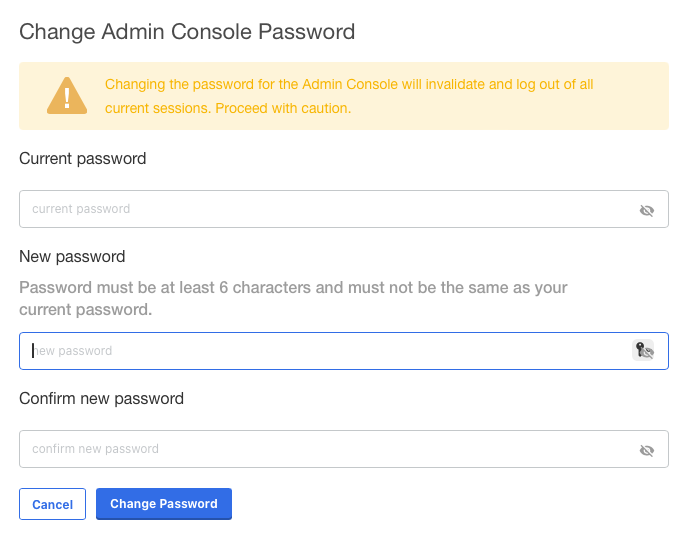
The administrative console logs you out of all current sessions and returns you to the login page.