View cluster files
Cluster files allow you and support to view the files required to install and manage your Chef 360 Platform cluster.
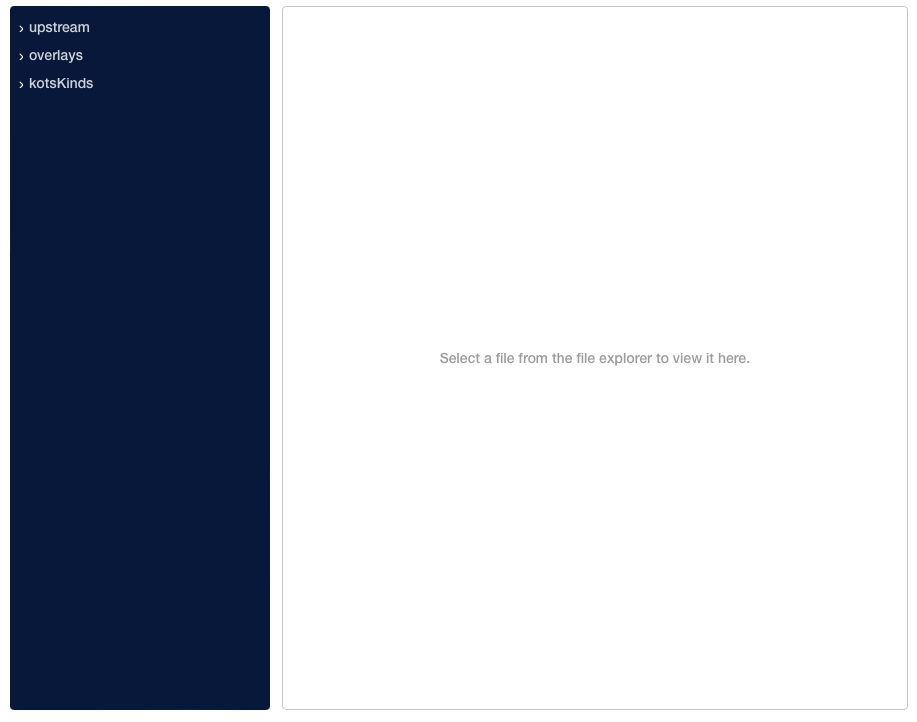
Files
chef-360-*.tgz
ec-config.yaml
Kubernetes-app.yaml
kots-app.yaml
kots-config.yaml
kots-helm-chart.yaml
kots-lint-config.yaml
kots-preflight.yaml
kots-support-bundle.yaml
userdata/config.yaml
userdata/identityconfig.yaml
userdata/installation.yaml
userdata/license.yaml
upstream
The upstream directory exactly mirrors the content pushed to a release. It contains the template functions, preflight checks, support bundle, config options, and license. It contains a userdata subdirectory that includes user data files such as the license file and the config file.
overlays
The overlays directory contains the following subdirectories that apply specific customizations to the base directory when deploying a version to the cluster:
overlays/downstream/this-cluster
Contains user-defined customizations that are applied to the midstream directory and deployed to the cluster.
overlays/midstream
Contains Chef 360 Platform KOTS-specific customizations, such as:
- Backup labels, such as those used to configure Velero.
- Image pull secret definitions and patches to inject the imagePullSecret field into the relevant manifests (such as deployments, stateful sets, and jobs).
kotsKinds
Contains the fully rendered version of the installed files. This is generated by merging the upstream with the overlays to generate unique configuration files for a given cluster.
Editing files
All configurations of Chef 360 Platform should be done through the Admin Console config page. Editing or manipulating the underlying Kubernetes resources won’t be permanent because they’re managed and controlled by the Chef 360 Platform installer. However, under special circumstances, Customer Support may instruct you to edit a Kubernetes resource directly.
Danger
Note
If asked by Support to edit a configuration file, follow these steps:
Locate the blue notice at the top of the page (titled Need to edit these files), and click here.

Copy the
Download your application bundlecommand.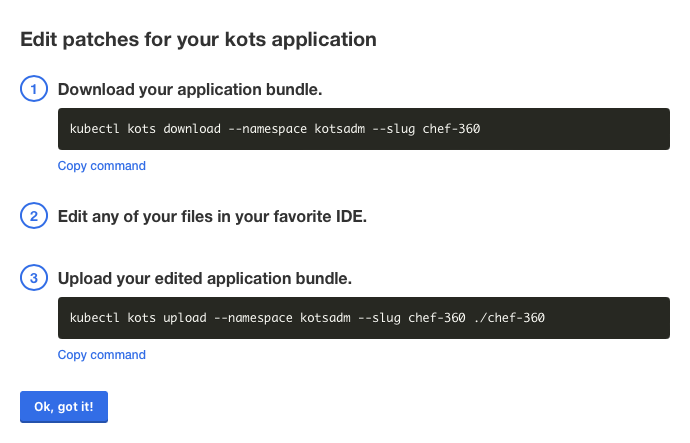
Log into a terminal that has access to the kots kubectl plugin and administrative access to the cluster’s namespace.
Execute the command copied in step 2:
kubectl kots download --namespace kotsadm --slug chef-360Edit the files based on the instructions from Support.
Copy the
Upload your edited application bundlecommand.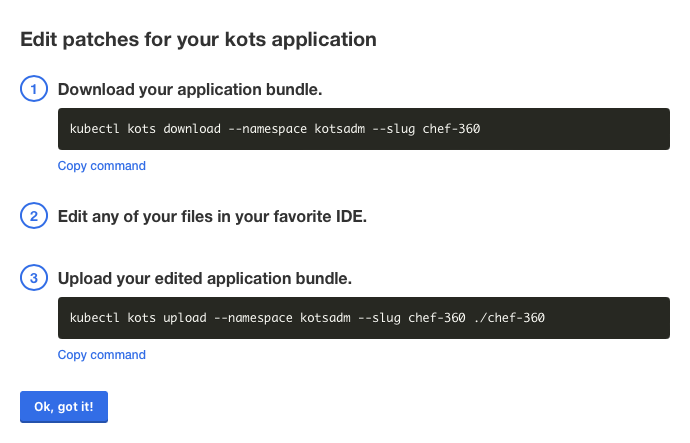
Execute the command copied in the previous step:
kubectl kots upload --namespace kotsadm --slug chef-360 ./chef-360