View license
To see details about your Chef 360 Platform license, select the License tab in the Admin Console.
Note
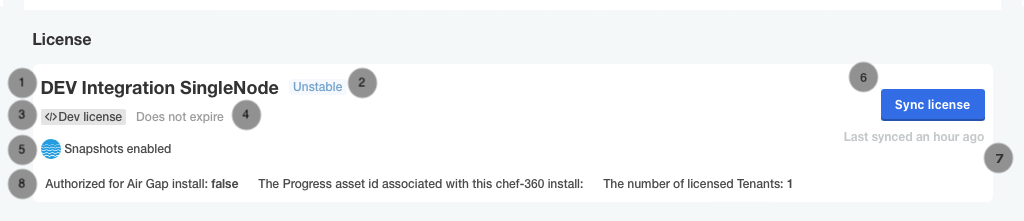
The name of your license (when calling Support you will need this).
In most cases this isn’t your company name, it’s your Progress Chef 360 Platform unique platform indicator (or unique ID). If you would like to change this you can raise a Support request, but note that changing this removes some of the anonymity in data collection. Requests to change this may be denied by Progress for specific industries, organizations, or government agencies.
The release channel you are assigned to.
Each Chef 360 Platform installation has a release channel. These channels indicate the versions of the software you are eligible for. For example, a customer participating in a Beta version will be in the Beta channel. For most customers, this is GA or the version they have asked to be pinned to.
The type of license currently assigned.
Valid license types are development, community, trial, and commercial.
The date your license expires (this says Does not expire if the license is perpetual).
Cluster-specific entitlements (that enable or disable specific features in your administrative console).
A button to sync your license.
This only works for non-air-gapped customers. Syncing licenses may trigger a deployment if your Automatic Updates are set to automatically deploy.
The last time your license was synced with Progress services.
Additional Chef 360 Platform unique entitlements.
Chef 360 Platform entitlements impact all tenants in the install.